-
CSS3(2)
p>
<h1>《魁拔》</h1>
<p class="p1">
是2008年北京青青树动漫科技有限公司以系列动画电影的第一部《魁拔之十万火急》为基础,重新剪辑而成的TV动画。
由王川执导,田博、马华等编剧,刘婧荦,竹内顺子等配音。
</p>
<p class="p3">
TV版完整保留了电影的世界观、人物设定、故事内容和情节主线,但重制了片头曲。
《魁拔妖侠传》是魁拔系列电影的前传,主要讲述的是有关卡拉肖克潘家族的故事,与电影关系并不大。
目前大家所说的魁拔通常指魁拔系列动画电影。
</p>
<p>
<img src="a.png" alt="">
<span>jdlajsdajldjalsjd</span>
</p>
</body>
</html>
3.4、超链接伪类和阴影
<!DOCTYPE html>
<html lang="en">
<head>
<meta charset="UTF-8">
<title>Title</title>
<style>
/*默认颜色*/
a{
text-decoration: none;
color: black;
}
/*鼠标悬浮的状态*/
a:hover{
color: orange;
font-size: 20px;
}
/*鼠标按住未释放状态*/
a:active{
color: #2be24e;
}
/*text-shadow:阴影颜色 水平偏移 垂直偏移 阴影半径*/
#price{
text-shadow: cadetblue 5px 5px 1px;
}
p:hover{
background: blueviolet;
}
</style>
</head>
<body>
<a href="#">
<img src="images/1.jpg" alt="">
</a>
<p>
<a href="#">码出高效:Java开发手册</a>
</p>
<p>
<a href="#">作者:孤尽老师</a>
</p>
<p id="price">¥99</p>
</body>
</html>

3.5、列表
#nav{
width: 300px;
background: darkgrey;
}
.title{
font-size: 18px;
font-weight: bold;
text-indent: 1em;
line-height: 35px;
background: #ff0b2f;
}
/*
list-style:
none;去掉圆点
circle;空心圆
decimal:数字
square:正方形
*/
/*ul{*/
/* background: darkgrey;*/
/*}*/
ul li{
height: 30px;
list-style: none;
text-indent: 1em;
}
a{
text-decoration: none;
font-size: 14px;
color: black;
}
a:hover{
color: orange;
text-decoration: underline;
}
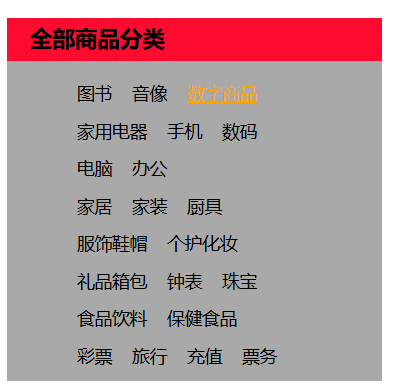
3.6、背景图像
背景颜色
背景图片
div{
width: 1400px;
height: 700px;
border: 1px solid red;
background-image: url("images/1.jpg");
/*默认平铺*/
}
.div1{
background-repeat: repeat-x;/*水平平铺*/
}
.div2{
background-repeat: repeat-y;/*竖直平铺*/
}
.div3{
background-repeat: no-repeat;/*不平铺*/
}
3.7、渐变
推荐网站:https://www.grabient.com/
background-color: #FFFFFF;
background-image: linear-gradient(124deg, #FFFFFF 0%, #6284FF 50%, #FF0000 100%);

4、盒子模型

4.1、什么是盒子
- margan:外边距
- padding:内边距
- border:边框
4.2、边框
- 边框的粗细
- 边框的样式
- 边框的颜色
/*body总有一个默认的外边距margin:8dp*/
body{
margin: 0;
}
#app{
width: 300px;
border: 1px solid red;/*粗细 样式 颜色*/
}
h2{
font-size: 16px;
background: cadetblue;
line-height: 30px;
margin: 0;
color: #FFFFFF;
}
form{
background: cadetblue;
}
div:nth-of-type(1) input{
border: 3px solid black;
}
div:nth-of-type(2) input{
border: 3px dashed #be0be2;
}
div:nth-of-type(2) input{
border: 2px dashed #2be24e;
}
4.3、内外边距
<!--外边距可以使居中-->
<style>
/*body总有一个默认的外边距margin:8dp*/
body{
margin: 0;
}
/* margin:0;一个参数为上下左右
margin: 0 auto;上下为0,左右自动,实现水平居中
margin:0 1px 2px 3px;四个参数为上右下左,顺时针
*/
#app{
width: 300px;
border: 1px solid red;/*粗细 样式 颜色*/
margin: 0 auto;
}
h2{
font-size: 16px;
background: cadetblue;
line-height: 30px;
margin: 0;
color: #FFFFFF;
}
form{
background: cadetblue;
}
input{
border: 1px solid black;
}
div:nth-of-type(1){
padding: 10px;
}
盒子的计算方式:这个元素到底多大?
margin+border+padding+内容宽度

4.4、圆角边框
<!DOCTYPE html>
<html lang="en">
<head>
<meta charset="UTF-8">
<title>Title</title>
<!-- border-radius: 50px 20px;左上右下 右上左下-->
<!--圆圈:圆角 = 宽度的一半 -->
<style>
div{
width: 100px;
height: 50px;
border: 10px solid red;
border-radius: 100px 100px 0 0;
}
img{
border-radius: 100px;
}
</style>
</head>
<body>
<div></div>
<img src="images/1.jpg" alt="">
</body>
</html>
4.5、盒子阴影
<!DOCTYPE html>
<html lang="en">
<head>
<meta charset="UTF-8">
<title>Title</title>
<!--
margin:0 auto;居中要求:外面是一个块元素,块元素有固定的宽度
-->
<style>
div{
width: 1000px;
height: 500px;
text-align: center;
}
img{
border-radius: 100px;
box-shadow: 10px 10px 100px yellow;
margin: 0 auto;
text-align: center;
}
</style>
</head>
<body>
<div>
<img src="images/1.jpg" alt="">
</div>
</body>
</html>
5、浮动
5.1、标准文档流
块级元素:独占一行
h1~h6 p div 列表...
行内元素:不独占一行
span a img strong...
行内元素可以被包含在块级元素中,反之则不可以
5.2、display
<!--display:
block;块元素
inline;行内元素
inline-block;是块元素,但是可以内联,在同一行
none;不显示
-->
<style>
div{
width: 100px;
height: 100px;
border: red solid 1px;
display: inline;
}
span{
width: 100px;
height: 100px;
border: red solid 1px;
display: inline-block;
}
</style>
这个也是一种能够实现行内元素排列的方式,但是我们很多情况都使用float
5.3、float
左右浮动
div{
margin: 10px;
padding: 5px;
}
#father{
border: 1px solid red;
}
.layer01{
border: 1px dashed black;
display: inline-block;
float: left;
}
.layer02{
border: 1px dashed green;
display: inline-block;
float: left;
}
.layer03{
border: 1px dashed blue;
display: inline-block;
float: left;
}
.layer04{
border: 1px dashed paleturquoise;
font-size: 12px;
line-height: 23px;
display: inline-block;
float: left;
clear: both;
}
5.4、父级边框塌陷问题
clear
clear:
right; 右侧不允许有浮动元素
left; 左侧不允许有浮动元素
both;两侧都不允许有浮动元素
解决方案:
-
增加父级元素高度
#father{ border: 1px solid red; height: 800px; } -
增加一个空的div标签,清除浮动
<div class="clear"></div> .clear{ clear: both; margin: 0; padding: 0; } -
overflow
在父级元素中增加一个 overflow: hidden; -
父类添加一个伪类 after
#father:after{ content: ''; display: block; clear: both; }小结:
-
浮动元素后面增加空的div
- 简单,代码中尽量避免空的div
-
设置父元素的高度
- 简单,元素假设有了固定的高度,就会被限制
-
overflow
- 简单,下拉的一些场景避免使用
-
父类添加一个伪类:after(推荐)
- 写法稍微复杂一点,但是没有副作用,推荐使用
-
浮动元素后面增加空的div
5.5、对比
-
display
方向不可控制
-
float
浮动起来会脱离标准文档流,所以要解决父级塌陷的问题
6、定位
6.1、相对定位
相对定位:position: relative;
相对于原来的位置,进行指定的偏移,相对定位的话,它任然在标准文档流中,原来的位置会被保留
top: -20px;
left: 20px;
bottom: -10px;
right: 20px;
<!DOCTYPE html>
<html lang="en">
<head>
<!--相对定位:相对于自己原来的位置进行定位-->
<meta charset="UTF-8">
<title>Title</title>
<style>
body{
padding: 20px;
}
div{
margin: 10px;
padding: 5px;
font-size: 12px;
line-height: 15px;
}
#father{
border: 1px solid red;
padding: 0;
}
#first{
background-color: #23ff66;
border: 1px dashed #23ff98;
position: relative;/*相对定位:上下左右*/
top: -20px;
left: 20px;
}
#second{
background-color: #34cedd;
border: 1px dashed #34ceff;
}
#third{
background-color: #ff8299;
border: 1px dashed #ff82fc;
position: relative;
bottom: -10px;
right: 20px;
}
</style>
</head>
<body>
<div id="father">
<div id="first">第一个盒子</div>
<div id="second">第二个盒子</div>
<div id="third">第三个盒子</div>
</div>
</body>
</html>
练习:方块定位
<!DOCTYPE html>
<html lang="en">
<head>
<meta charset="UTF-8">
<title>Title</title>
<style>
#box{
width: 300px;
height: 300px;
border: red 1px solid;
padding: 10px;
}
a{
width: 100px;
height: 100px;
text-decoration: none;
background: pink;
line-height: 100px;
text-align: center;
color: #FFFFFF;
display: block;
}
a:hover{
background: #6284FF;
}
.a2,.a4{
position: relative;
left: 200px;
top: -100px;
}
.a5{
position: relative;
top: -300px;
right: -100px;
}
</style>
</head>
<body>
<div id="box">
<a href="#" class="a1">链接1</a>
<a href="#" class="a2">链接2</a>
<a href="#" class="a3">链接3</a>
<a href="#" class="a4">链接4</a>
<a href="#" class="a5">链接5</a>
</div>
</body>
</html>

6.2、绝对定位
定位:基于xxx定位,上下左右
- 没有父级元素定位的前提下,相对于浏览器定位
- 假设父级元素存在定位,通常相对于父级元素进行偏移
- 在父级元素范围内移动
相对于父级或者浏览器的位置,进行指定的偏移,绝对定位的话,它不在在标准文档流中,原来的位置不会被保留
<!DOCTYPE html>
<html lang="en">
<head>
<meta charset="UTF-8">
<title>Title</title>
<style>
div{
margin: 10px;
padding: 5px;
font-size: 12px;
line-height: 15px;
}
#father{
border: 1px solid red;
padding: 0;
position: relative;
}
#first{
background-color: #23ff66;
border: 1px dashed #23ff98;
}
#second{
background-color: #34cedd;
border: 1px dashed #34ceff;
position: absolute;
right: 30px;
}
#third{
background-color: #ff8299;
border: 1px dashed #ff82fc;
}
</style>
</head>
<body>
<div id="father">
<div id
栏目列表
最新更新
求1000阶乘的结果末尾有多少个0
详解MyBatis延迟加载是如何实现的
IDEA 控制台中文乱码4种解决方案
SpringBoot中版本兼容性处理的实现示例
Spring的IOC解决程序耦合的实现
详解Spring多数据源如何切换
Java报错:UnsupportedOperationException in Col
使用Spring Batch实现批处理任务的详细教程
java中怎么将多个音频文件拼接合成一个
SpringBoot整合ES多个精确值查询 terms功能实
数据库审计与智能监控:从日志分析到异
SQL Server 中的数据类型隐式转换问题
SQL Server中T-SQL 数据类型转换详解
sqlserver 数据类型转换小实验
SQL Server数据类型转换方法
SQL Server 2017无法连接到服务器的问题解决
SQLServer地址搜索性能优化
Sql Server查询性能优化之不可小觑的书签查
SQL Server数据库的高性能优化经验总结
SQL SERVER性能优化综述(很好的总结,不要错
uniapp/H5 获取手机桌面壁纸 (静态壁纸)
[前端] DNS解析与优化
为什么在js中需要添加addEventListener()?
JS模块化系统
js通过Object.defineProperty() 定义和控制对象
这是目前我见过最好的跨域解决方案!
减少回流与重绘
减少回流与重绘
如何使用KrpanoToolJS在浏览器切图
performance.now() 与 Date.now() 对比










